1Password (Review): Why Use a Paid Password Manager?
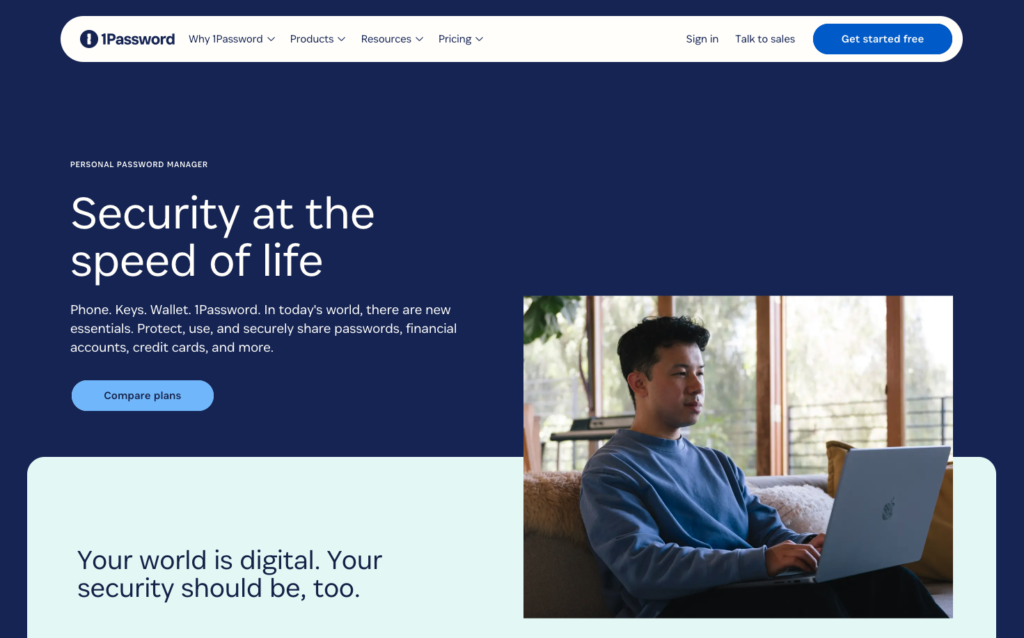
Not so long ago, most of us had only a handful of passwords—one for email, another for online banking, and maybe a few more for other accounts. Unfortunately, those days are long gone. Today, everyone uses a wide range of apps and services. Personally, as someone who enjoys technology, the number of my passwords has skyrocketed to around 250, which is quite a solid figure.
Many people find themselves in a situation where they need to manage their passwords better than before. There are more of them, and with new technologies on the horizon, protecting our privacy is even more important than it used to be.
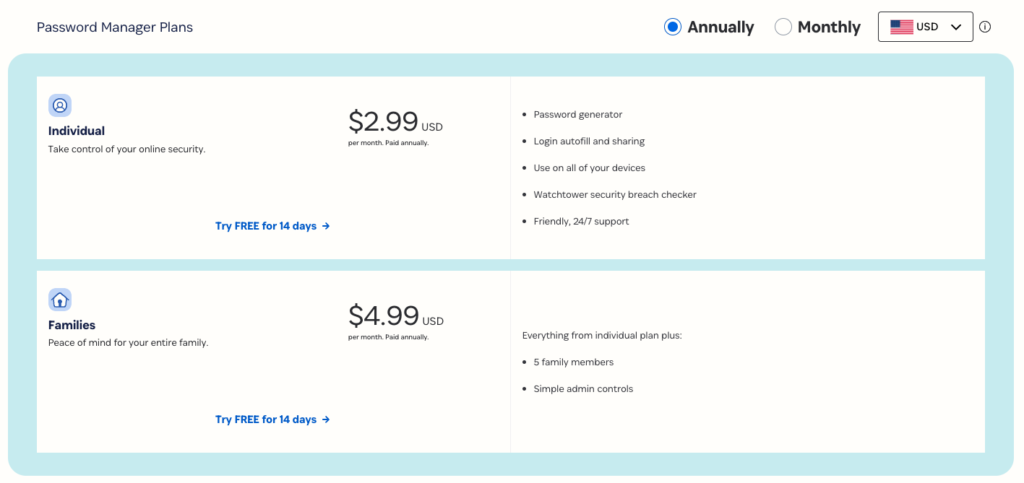
Why Use a Password Manager?
- Today, we can no longer afford to use passwords like “password123456” or “lukas321,” as accounts can easily be breached through brute force attacks. That’s why many services “annoy” us by requiring uppercase and lowercase letters, numbers, and special characters (sometimes bordering on hieroglyphics). These measures protect our accounts from brute force attempts.
- Using the same hard-to-guess password everywhere isn’t a smart idea either. While it might pass the filters of individual services, it carries the risk that if one login gets compromised, it can be exploited elsewhere. I’ve personally experienced this a few times. As a teenager, I used the same password on some gaming servers and kept it for one of my older email accounts—which, by coincidence, was also linked to my Facebook account. This caused major headaches and took me days to sort out. Email is essentially our digital footprint, and if an attacker gains access to it, things can go very wrong.
- Then there are people like my former self who use a “hybrid” approach—cycling through 3-5 passwords and trying each until one works. It’s a frustrating and inefficient method that’s more of a test of patience than anything else. Not to mention, resetting credentials becomes an almost daily chore.
The situation is as follows: we need strong passwords and a way to keep track of them. Fortunately, that doesn’t mean we have to remember them all.
Using pen and paper to write them down might work well enough for our grandmothers. An online password generator and your browser’s memory might scrape by for managing a few dozen accounts.
But what happens when you need to use the same passwords on your phone or tablet? Or on another computer? What if you change a password somewhere? Or worse, what if your computer crashes and you need to recover your entire password history on a new device?
This is exactly why we need a password manager. And today, we’ll talk about one of the best in the business—1Password.
1Password – Does It Make Sense to Store All Passwords in One Place?
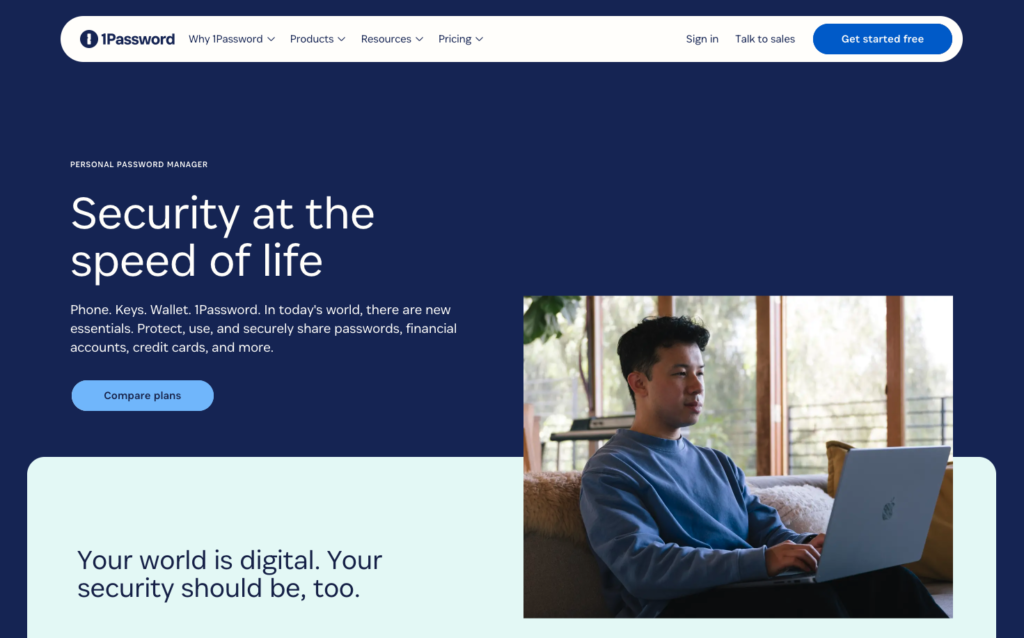
Anyone looking to protect hundreds of sensitive credentials in one centralized location has likely had the following thought process:
Does it make sense to store all my sensitive information in one place? To protect it with just a single password? Every attacker would be highly motivated to crack such a password. Isn’t that dangerous?
1Password Emergency Kit
To properly address this concern, the password isn’t just a single one. Every user is required to generate an Emergency Kit as part of their 1Password profile. This document contains a Secret Key, which in my case is 34 characters long. It’s recommended to print it out and store it in a safe place. By that, I mean not saving it electronically but keeping it as a physical piece of paper in a safe or a drawer.
After that, the user is prompted to create a strong Master Password. When accessing 1Password from a device for the first time, both keys must be entered. On subsequent logins from the same device, only the Master Password is required.
How strong is such a combination? Pretty strong. Let me call in ChatGPT to help analyze this.
How Strong Is the Combination of Both Keys in 1Password?
- The combination of a 15-character Master Password and a 34-character Secret Key in 1Password provides an exceptionally high level of security. Assuming each character can be one of 96 possible options (uppercase and lowercase letters, digits, and special symbols), the total number of possible combinations is approximately 2^294, which is an astronomically large number.
Could this number be compared to the number of atoms in the universe?

So much for the “one password.”
Passwords in 1Password or Just a Web Browser?
When debating the pros and cons of 1Password—or any other paid password manager for that matter—we should consider whether it’s worth paying a few dollars a month or if we can get by with a web browser. Browsers offer a seemingly similar service with their built-in databases and autofill features. After all, saving time by autofilling login details and generating passwords sounds great. But that’s only true if we’re copying them from grandma’s notebook!

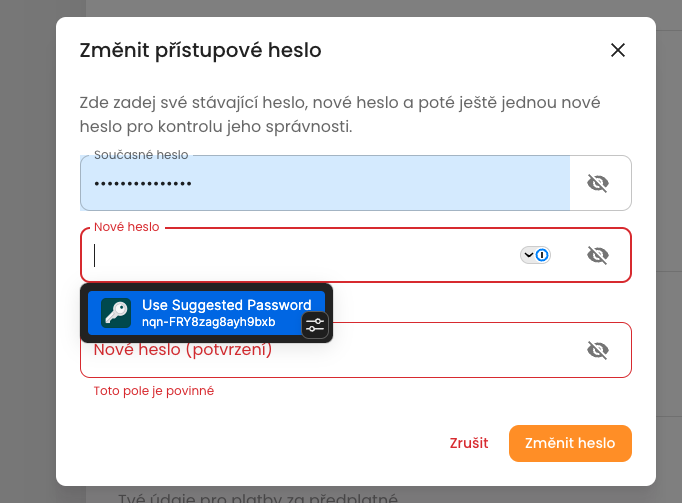
There are several benefits associated with 1Password, all of which closely relate to enhancing security.
- 1Password uses end-to-end encryption, meaning passwords are encrypted directly on your device and accessible only to you as the end user. In other words, if you contact 1Password saying you’ve lost your secret key, you’ll leave empty-handed. This provides complete control and responsibility over your own data. The service cannot hand over your credentials, they cannot be stolen from a database, nor can they be shared upon request.
- Browsers typically do not use a secret key. Their encryption level is lower and, by design, they may be more vulnerable to attacks (e.g., malware attacks).
- Platform Independence. 1Password works across all major platforms – macOS, Windows, Android, and iOS. This allows you to access your passwords from anywhere, without being tied to a specific browser or operating system. On iOS, you can even retrieve specific passwords directly from the app for use within other applications.
- Password Management Features. 1Password includes tools for checking password strength and identifying reused or weak passwords. It allows you to view your passwords as a portfolio with measurable strength and resilience, helping to detect potential threats more effectively.
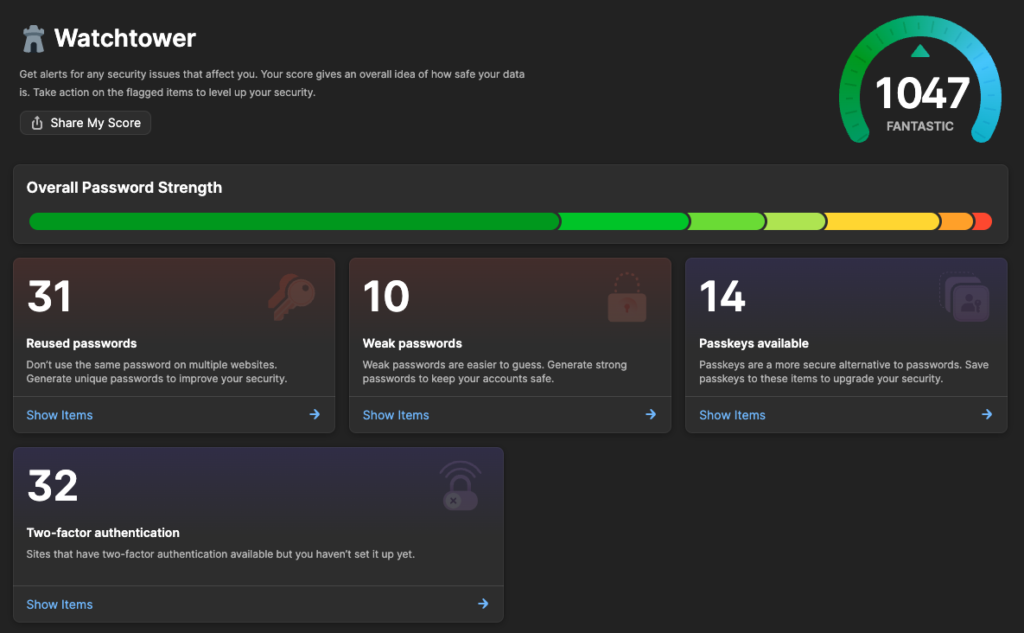
But to continue with more advantages:
- 1Password automatically fills in passwords only on websites that match the saved URLs. If you open a phishing site pretending to be, for example, a banking application, 1Password will not fill in the password. Browsers may not always correctly distinguish between legitimate and fraudulent sites.
- 1Password allows you to securely share passwords and sensitive information with others, which can be useful for sharing access within a family or small team. This sharing is encrypted and protected, something standard browsers do not provide. In my case, I use 1Password to share passwords with my wife for accounts involving money—if something were to happen to me, she would be informed and able to take necessary steps.
- In addition to passwords, 1Password can store other sensitive data, such as credit cards, notes, login credentials for servers, or private documents. You can manage various types of data. Everything is encrypted and secured in one place, whereas browsers primarily focus on password management. For example, you can store a backup of your passport for travel purposes or other sensitive documents.
Watchtower and Two-Factor Authentication
An interesting feature of 1Password is Watchtower, which essentially allows you to view your passwords in the form of statistics. Besides categorizing passwords into strong and weak, it also provides an overall score.
Another advantage of Watchtower is its ability to detect password breaches and notify you about them.
When it comes to two-factor authentication (2FA), we’ve reached a point where computers as work devices are at a disadvantage compared to phones. Logging in takes longer when the phone acts as the confirmation tool.
1Password has built-in 2FA functionality, and Watchtower highlights which accounts support two-factor authentication. There’s no need to use Google Authenticator or other external services. Automatic filling of the six-digit code directly from 1Password saves additional time, eliminating the need to reach for your phone.
Password Manager – Experience After Two Years of Use
We’ve been using a password manager within our family, currently with two users. The cost is $4.99 per month, which is quite reasonable. Theoretically, you can share the membership with up to 5 people, bringing the cost down to just $1 per person.

Password Managers – A Game-Changer for Everyday Life
- The great thing about password managers is that you can forget all your passwords and only need to remember one. This aspect of managing your online life becomes completely effortless. For me, it was quite unusual at first to get used to not having anything stored in my head. I don’t know a single one of my passwords—except for my email and online banking.
- I used to frequently reset passwords for various services, sometimes multiple times a month, which was incredibly frustrating and tedious. This is a process that disappears from your life entirely with a password manager.
- In the Czech Republic – occasionally, I need to generate a new password for specific services, such as my government communication account. Even this is now just two clicks away—generating a new password and updating it in the password manager. What used to be a hassle—thinking up a password, changing it, and storing it somewhere—is now a matter of seconds.
- From time to time, you’ll need to enter your master password manually, but even that can be bypassed with the fingerprint sensor on a MacBook keyboard.
This is the alpha and omega of any good password manager. For a small monthly fee, you gain back minutes of your time and stop turning yourself into a walking phonebook or database. At the same time, your level of security and privacy increases significantly.
1Password – Alternatives and Competitors
To wrap up, I’ll mention a few alternatives that I haven’t personally tried but may suit others better. Fundamentally, all password managers perform nearly the same functions.
- Bitwarden: A low-cost solution, available at the time of writing for less than $1 per month for a single user. It’s an open-source option. More at bitwarden.com.
- LastPass: The free version reportedly includes password sharing across devices. More at lastpass.com.
- NordPass: Created by the same company that developed NordVPN. It offers some additional features focused on security, such as email masking. Makes sense to buy in a bundle if you use NordVPN. More at nordpass.com.
- Keeper: Another alternative, this one includes scanning for leaked information on the dark web. More at keepersecurity.com.
Conclusion
The summary of this article is straightforward.
Finding a good password manager and using it responsibly is an excellent internet habit. If everyone did this, the internet would be a much safer place than it is today.
It doesn’t have to be 1Password, but it’s worth noting that it’s the most widely used paid password manager globally, with a strong track record. That’s why it’s a good starting point for your decision-making process.
